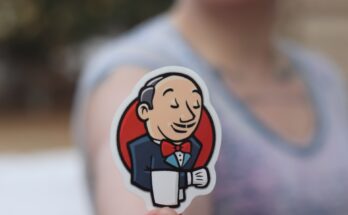Performance testing is crucial to software development. It ensures your application can handle high traffic and usage without crashing or slowing down. Many tools are available for performance testing, but two popular ones are k6 and Postman. This guide will show you how to do performance testing on Ubuntu using K6 and Postman-to-k6.
Table of Contents
Explanation of k6 and its features
K6 is a popular open-source tool for performance and load-testing web applications, built on top of the Go programming language, with developer-friendly features. For example, it offers real-time test performance feedback, easy integration with CI/CD pipelines, and a cloud-based testing service to simulate concurrent users. In addition, K6’s large open-source community contributes to its development and supports developers worldwide. Overall, K6 is a powerful and flexible tool that is an excellent choice for optimizing application performance.
Explanation Postman-to-k6 and its benefits
Postman-to-k6 converts Postman collections into k6 scripts for performance and load testing, saving developers time and effort. It promotes collaboration among team members by providing a common testing framework for sharing and improving tests. Using the same tests for functional and performance testing helps to identify and address performance issues early in the development cycle, improving web application performance and reliability. By leveraging the strengths of both Postman and k6, developers can optimize their web applications’ performance and reliability with Postman-to-k6.
How to install k6 on Ubuntu
The easiest way to install k6 on Ubuntu is by using a package manager such as Snap or Apt.
You can install k6 using the following Snap command. However, running k6 using Snap can cause permission issues when running tests. So, use this method if you are familiar with Snap.
sudo snap install k6Alternatively, you can download the binary from the official k6 website and install it manually.
Here’s how to do that:
sudo gpg --no-default-keyring --keyring /usr/share/keyrings/k6-archive-keyring.gpg --keyserver hkp://keyserver.ubuntu.com:80 --recv-keys C5AD17C747E3415A3642D57D77C6C491D6AC1D69
echo "deb [signed-by=/usr/share/keyrings/k6-archive-keyring.gpg] https://dl.k6.io/deb stable main" | sudo tee /etc/apt/sources.list.d/k6.list
sudo apt-get update
sudo apt-get install k6How to install Postman-to-k6 on Ubuntu
To use Postman-to-k6, you must install the tool using npm (Node Package Manager). Here’s how to install npm on Ubuntu:
sudo apt update
sudo apt install nodejs npmOnce npm is installed, you can use it to install Postman-to-k6:
npm install -g postman-to-k6How to convert a Postman collection to a k6 script
To convert a Postman collection to a k6 script using Postman-to-k6, use the following command:
postman-to-k6 /path/to/collection.json > test.jsYou need to replace /path/to/collection.json with the file path to your Postman collection. This will output the converted k6 script to a file called test.js.
How to run a k6 test using the k6 script
Now that you have a k6 script based on your Postman collection, you can run a performance test using k6.
Here’s an example command to run a test with 10 virtual users and a duration of 30 seconds:
k6 run --vus 10 --duration 30s test.jsThis command runs the test.js script with 10 virtual users (–vus 10) for a duration of 30 seconds (–duration 30s).
Analyzing test results
After the test is complete, k6 will output detailed results and metrics that can be used to analyze test performance.
Here’s an example output:
data_received..............: 300 MB
data_sent..................: 150 MB
http_req_blocked...........: avg=1.39ms min=0s med=160µs max=2.24s p(90)=444µs p(95)=678µs
http_req_connecting........: avg=1.2ms min=0s med=0s max=27.35s p(90)=0s p(95)=0s
http_req_duration..........: avg=146.11ms min=10.56ms med=89.2ms max=1.62s p(90)=276.2ms p(95)=376.32ms
http_req_receiving.........: avg=6.36ms min=0s med=4.95ms max=405.49ms p(90)=11.14ms p(95)=15.01ms
http_req_sending...........: avg=154.36µs min=0s med=119µs max=16.12ms p(90)=225µs p(95)=285µs
http_req_tls_handshaking...: avg=0s min=0s med=0s max=0s p(90)=0s p(95)=0s
http_req_waiting...........: avg=139.24ms min=6.64ms med=84.72ms max=1.6s p(90)=258.15ms p(95)=357.69ms
http_reqs..................: 2000 33.330417/s
iterations.................: 2000 33.330417/s
vus........................: 100 min=100 max=100These metrics can be used to identify performance issues and fine-tune your application’s performance. For example, you may want to analyze metrics like http_req_duration, http_req_waiting, or http_req_connecting to see any bottlenecks in your application’s network or server infrastructure.
Wrapping Up
In conclusion, performance testing is crucial for ensuring your application can handle high traffic and usage without crashing or slowing down. With the help of k6 and Postman-to-k6, you can quickly and easily create and run performance tests on your application to identify and optimize its performance.
We’ve covered the basics of k6 and its features, the benefits of using Postman-to-k6 for performance testing, and how to set up and configure k6 and Postman-to-k6 on Ubuntu. By following the steps outlined in this post, you can create and run performance tests on your application and identify any bottlenecks or performance issues that need to be addressed.
Whether you’re a developer, QA engineer, or DevOps professional, incorporating performance testing into your development process is essential for delivering high-quality applications that handle high traffic and usage. We hope this post has provided a good starting point for using k6 and Postman-to-k6 on Ubuntu to perform effective performance testing and optimize your application’s performance.