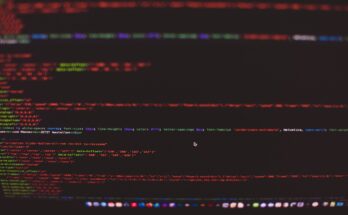Crunch is a highly flexible command-line tool designed to create custom wordlists for brute force attacks or password recovery. As a part of a security professional’s toolkit, Crunch allows you to specify a set of criteria that reflects the presumed parameters of the target’s password characteristics. These criteria can include the desired length, possible character combinations, fixed prefixes or suffixes, and patterns that mimic common password formulations.
By generating tailored wordlists, Crunch enables more efficient and focused attacks than random password generation. It reduces the number of potential passwords to those most likely to succeed based on known or hypothesized password policies. Whether you are a penetration tester seeking to expose vulnerabilities in network security or merely looking to recover access to accounts locked by lost passwords, Crunch provides a powerful means to produce the necessary tools for the job.
In the following sections, we’ll explore how to install Crunch across various operating systems, delve into its syntax and usage, and provide practical examples to demonstrate its versatility and effectiveness. This guide aims to equip you with the knowledge to leverage Crunch effectively, ensuring your endeavours in security testing are both successful and efficient.
Table of Contents
Why is Crunch Important?
As a versatile wordlist creator, Crunch plays a pivotal role in various IT and security practices. Its ability to generate customized wordlists tailored to specific security environments makes it invaluable. Below, we explore the significance of Crunch within three distinct areas: DevOps, Cybersecurity, and Sysadmins.
In the Context of DevOps
For DevOps teams, security is a priority that must be balanced with the need for speed and efficiency in software deployments. Crunch aids these teams by allowing the quick generation of wordlists that reflect the latest understanding of potential security vulnerabilities in their systems. By integrating Crunch into their continuous integration and continuous deployment (CI/CD) processes, DevOps can automate security tests against new releases to identify weak passwords or flawed security mechanisms before they are deployed to production. This proactive approach secures applications and aligns with the DevOps principle of rapid, reliable delivery.
In the Context of Cybersecurity
In cybersecurity, knowledge is power, and the ability to simulate various password-based attacks is crucial. Crunch empowers cybersecurity professionals by generating wordlists that can be used to test the strength of passwords across different network services. This testing is essential for auditing security policies and reinforcing password guidelines that protect against unauthorized access. By using Crunch to understand how potential attackers could breach systems, security teams can better defend against them, making Crunch an essential tool in any security auditing toolkit.
In the Context of Sysadmins
System administrators are often on the front lines of network security, responsible for ensuring that all user accounts and access controls are as secure as possible. Crunch helps sysadmins by providing the means to test system passwords against complex wordlists, thereby identifying weak passwords that could be vulnerable to brute-force attacks. Using Crunch for these tests helps maintain robust security standards and supports sysadmins in enforcing strong password policies across their organizations.
Installing Crunch on Various Systems
Crunch is compatible with various operating systems, each with specific installation procedures. Below are step-by-step guides for installing Crunch on several popular Linux distributions.
Debian/Ubuntu
For Debian and Ubuntu systems, Crunch can be installed using the apt package management system. Start by updating your system’s package list to ensure you have the latest information on available packages:
sudo apt updateNext, install Crunch:
sudo apt install crunchThis command will download and install Crunch along with any necessary dependencies. Once the installation is complete, you can start generating custom wordlists.
CentOS/Fedora/Red Hat
The installation process may vary slightly depending on the distribution version on CentOS, Fedora, and Red Hat systems. For CentOS and Red Hat, you typically use the yum package manager, while Fedora has moved to using dnf.
First, update your system:
For CentOS/Red Hat:
sudo yum updateFor Fedora:
sudo dnf updateThen, install Crunch:
For CentOS/Red Hat:
sudo yum install crunchFor Fedora:
sudo dnf install crunchThese commands will install Crunch, preparing your system for wordlist creation.
NixOS
NixOS uses a unique package management system called Nix that handles packages differently. To install Crunch on NixOS, use the following command:
nix-env -iA nixos.crunchThis command tells Nix to install Crunch from the NixOS package repository. It isolates the installation from other system packages, preventing conflicts and maintaining system stability.
Basic Command Line Examples
Crunch is a powerful wordlist creator tool for generating custom wordlists that can be used in various security testing scenarios. Below are basic examples of how to use Crunch to create wordlists based on different criteria. Each example includes a straightforward command line invocation that showcases a specific functionality.
Example 1: Creating a Simple Numeric Wordlist
To create a wordlist with all numeric combinations from 000 to 999, use the following command:
crunch 3 3 0123456789 -o numeric_wordlist.txtThis command specifies that Crunch should create words of minimum and maximum length 3, using the digits 0-9, and output the results to numeric_wordlist.txt.
Example 2: Generating Alphanumeric Combinations
For a wordlist that includes both letters and numbers, you can use:
crunch 4 4 abcdef012345 -o alphanumeric_wordlist.txtThis tells Crunch to generate all four-character combinations of the specified set of letters and numbers, saving them in alphanumeric_wordlist.txt.
Example 3: Creating a Wordlist with a Fixed Prefix
If you want to generate words that begin with a fixed prefix (e.g., “user”) followed by two digits, the command would be:
crunch 6 6 -t user@@ -o prefixed_wordlist.txtHere, @@ represents any two digits, and all generated words will start with “user” and end with two digits, outputting to prefixed_wordlist.txt.
Example 4: Using a Pattern with Upper and Lowercase Letters
To create a wordlist where words follow a specific pattern with mixed case letters, use:
crunch 5 5 -t ,[email protected] -o patterned_wordlist.txtIn this command, , represents any lowercase letter, [email protected] represents any uppercase letter and patterned_wordlist.txt will contain the results.
Example 5: Wordlist with Special Characters
For a more complex wordlist that includes special characters, such as ! and #, you can set up a command like:
crunch 6 6 abc!# -o specialchars_wordlist.txtThis command generates six-character words using the specified characters, including special characters and saves them to specialchars_wordlist.txt.
Command Line Options for Crunch
Below is a table listing some of the primary command line switches used with Crunch, along with their explanations:
| Command Line Switch | Description |
|---|---|
-o | Specifies the output file where the wordlist will be saved. This is essential for storing the generated words for later use. |
-t | Sets the ending string at which Crunch will stop generating words, which is useful for limiting the scope of the wordlist. |
-s | Sets the starting string from which Crunch will begin generating words, allowing you to resume or specify a particular sequence. |
-e | Unbuffered output mode ensures that the output is written as it is generated, which helps track progress in real-time. |
-l | Specifies a literal string where @, ,, %, ^ are not converted. This is used to include these characters as literals in patterns. |
-b | Sets the maximum size of the generated wordlist file, which can help manage disk space usage. |
-c | Specifies the number of lines to write to output before Crunch stops, allowing control over the wordlist size. |
-p | Specifies a permutation of the given characters instead of generating all possible combinations. This is rarely used as it does not generate as most users expect. |
-q | Allows Crunch to read words from a specified file and generate permutations, expanding the utility of existing wordlists. |
-z | Compresses the output wordlist to a specific format (gzip, bzip2, lzma) directly, saving space. |
-d | Limits duplicate characters in generated words to the number specified. Useful for creating more realistic passwords. |
-u | Unbuffered output mode ensures that the output is written as it is generated, which helps track progress in real time. |
Tips and Tricks
Using Crunch effectively involves more than just mastering its command-line options. Here are some useful tips and tricks that can help you maximize its capabilities while ensuring responsible usage.
Combine with Other Tools for Enhanced Testing
Integrating Crunch with other security tools can provide a more comprehensive security assessment. For example, you can use the wordlists generated by Crunch with password-cracking tools like John the Ripper or Hashcat. This allows you to test the strength of passwords against various hash types effectively. Furthermore, using Crunch with Wireshark for packet analysis can help you understand how password attempts are handled and potentially exposed during transmission.
Stay Legal: Know and Follow the Law
Before you begin penetration testing with Crunch, ensure you have explicit permission to test the network and systems you are targeting. Unauthorized use of Crunch to generate wordlists for cracking passwords can lead to serious legal consequences. Always obtain a signed agreement or permission from the rightful owners before conducting security tests.
Use Proxies and VPNs to Protect Your Identity
When conducting tests, especially in potentially sensitive environments, consider using proxies or VPNs to route your traffic. This not only protects your identity but also helps in bypassing IP-based restrictions or detections on target sites. Tools like Tor or commercial VPN services can provide additional security and anonymity.
Optimize Crunch Wordlist Creation
When creating wordlists, it’s important to tailor them to the context of your target environment. Customize wordlists based on known password policies, user demographics, or leaked databases specific to the organization you are testing. This tailored approach increases the efficiency of your brute-force attacks by reducing unnecessary attempts.
Regularly Update and Verify Your Tools
Keep your version of Crunch and any integrated tools up-to-date to take advantage of the latest features and security patches. Regular updates ensure compatibility with other tools and improve your security setup’s overall stability and performance. Additionally, verify your tools against known checksums to ensure they haven’t been tampered with before use.
Automate Where Possible
Consider automating repetitive tasks with Crunch using scripts. For instance, you can write bash or Python scripts to automate the generation of multiple wordlists with varied parameters or to integrate wordlist generation into larger testing frameworks. Automation not only saves time but also ensures consistency in your testing methodology.
Wrapping Up
As we conclude this guide on Crunch, the wordlist creator, it’s evident that this tool is an essential component in the arsenal of any security professional focused on network and application security testing. Crunch offers a unique combination of power and flexibility, enabling users to generate customized wordlists tailored to specific security needs.
You May Also Be Interested In
Crunch Wordlist Creator References
Crunch Man Page: Detailed command references and options. Visit Crunch Man Page