Netwag is a versatile graphical interface for network protocol analysis and configuration designed to simplify the complexities of network troubleshooting and security assessments. It provides a user-friendly front end to the powerful suite of tools available in Netwox, allowing you to perform advanced network diagnostics and operations without deep command-line expertise. Let this guide to using Netwag help you.
Table of Contents
Why is Netwag Important?
Netwag is not just another tool in the network professional’s toolkit—it’s a versatile resource that enhances critical network tasks across various IT disciplines. Let’s explore why Netwag holds significant value in cybersecurity and system administration.
In the Context of Cybersecurity
In cybersecurity, knowledge is power, and visibility is key. Netwag provides both by enabling security professionals to craft and analyze network traffic in a controlled manner. It allows for the simulation of network attacks, testing firewalls and intrusion detection systems, and auditing network security policies for vulnerabilities. By using Netwag, cybersecurity experts can better understand how attackers may exploit network weaknesses and develop stronger defences against potential breaches.
In the Context of Sysadmins
System administrators face the daily challenge of ensuring that networks are reliable, secure, and efficient. Netwag assists by offering a suite of tools for monitoring network traffic, diagnosing network problems, and configuring network devices without needing to manage complex command-line syntax. This ease of use dramatically reduces the time sysadmins spend on routine network maintenance, allowing them to focus on more strategic tasks that improve overall IT infrastructure stability.
Netwag’s utility spans crucial IT functions, making it an indispensable asset for improving operational efficiency, enhancing security, and reducing administrative overhead in network management. Whether you are streamlining deployment processes, fortifying network defences, or managing day-to-day network operations, Netwag provides the tools necessary to support and succeed in these endeavours.
Installing Netwag on Various Systems
Installing Netwag involves different procedures depending on your operating system. Below are detailed instructions for installing Netwag on two popular Linux distributions: Debian/Ubuntu and CentOS/Fedora/Red Hat. Each method ensures you can start with Netwag quickly and efficiently.
Debian/Ubuntu
For users of Debian-based systems like Ubuntu, installing Netwag is straightforward. You will use the apt-get package management tool, which is standard for these distributions. Here’s how to do it:
- First, open your terminal.
- Update your package list to ensure you can access the latest versions of the software:
sudo apt-get update- Install Netwag using the
apt-getcommand:
sudo apt-get install netwagThis will download and install the Netwag GUI and any dependencies it requires.
CentOS/Fedora/Red Hat
If you use a Red Hat-based system such as CentOS or Fedora, the installation process varies slightly depending on whether you use CentOS or Fedora. For CentOS (and older Fedora versions using YUM) and Fedora 22 and later (using DNF), the steps are as follows:
When using CentOS and older Fedora versions:
- Open your terminal.
- Use the
yumpackage manager to install Netwag:
sudo yum install netwagFor Fedora 22 and later:
- Open your terminal.
- Use the
dnfpackage manager to install Netwag:
sudo dnf install netwagThe command will install the necessary Netwag files and any dependencies in both cases.
By following these steps, you can ensure that Netwag is properly installed on your system, allowing you to start using its network analysis capabilities without delay. Verify the installation by launching Netwag from your application menu or the terminal to ensure it runs correctly.
Netwag Guide Basic Examples
This guide will show you how to use Netwag’s basic functionalities. Below are some practical examples of how to use Netwag through its graphical user interface. Each example will guide you in using specific features to perform common network tasks.
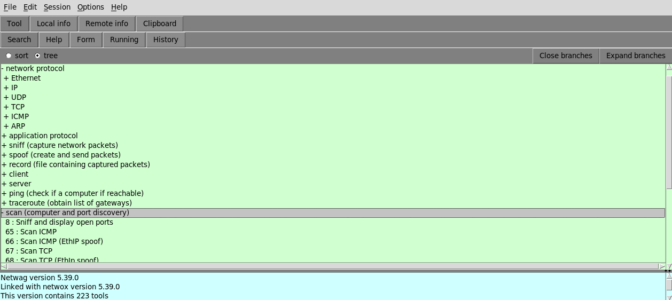
Opening Netwag
To start using Netwag, you first need to open the application:
- Open your terminal.
- Type
netwagand press Enter.
This command launches the Netwag graphical interface, where you can access all its features.
Using the Packet Crafting Tool
Netwag offers a powerful packet crafting tool to create custom network packets. This can be useful for testing network filters or simulating network traffic:
- From the main menu of Netwag, select the packet crafting tool.
- Fill in the necessary fields, such as IP source, IP destination, and port numbers.
- Click on the
Runbutton to send the packet orSaveto save it for later use.
This tool is invaluable for network testing and security auditing.
Sniffing Network Traffic
To monitor network traffic in real-time, you can use Netwag’s sniffing feature:
- Select the network sniffing tool from the main menu.
- Specify the network interface you wish to monitor.
- Set any specific filters if you are looking for particular types of traffic.
- Click
Startto begin capturing traffic.
The interface will display the traffic passing through the specified interface, allowing you to analyze it in real time.
Performing a Network Scan
Netwag can also be used to perform network scans to discover active devices and services:
- Choose the network scanning tool from the tool menu.
- Enter the range of IP addresses to scan.
- Select the type of scan (e.g., ping sweep, port scan).
- Press
Executeto start the scan.
Results will show which devices are online and what services they offer for network mapping and management.
By familiarizing yourself with these basic examples, you can leverage Netwag’s capabilities to enhance your network monitoring and analysis efforts. Each tool within Netwag is designed to provide detailed insights, making it easier for you to manage and secure your network environment.
Tips and Tricks
To maximize your effectiveness when using Netwag, combining its features with other tools and adhering to best practices in network management and security is beneficial. Here are some tips and tricks that can enhance your use of Netwag, ensure legal compliance, and integrate it seamlessly with other networking tools.
Integrating Netwag with Wireshark
While Netwag offers excellent functionalities for crafting and sniffing packets, you can extend its capabilities by combining it with Wireshark, a more detailed network protocol analyzer:
- Use Netwag to capture traffic or craft packets.
- Save the captured data to a pcap file.
- Open the pcap file in Wireshark for deeper analysis.
This integration allows you to take advantage of Wireshark’s advanced filtering and decoding features to analyze the data captured or created by Netwag in greater detail.
Automating Tasks with Shell Scripts
You can automate repetitive Netwag tasks using shell scripts, which is particularly useful for routine network checks:
- Write a bash script that launches Netwag tools with predefined settings.
- Schedule the script to run at regular intervals using cron jobs.
- Review the logs or outputs regularly for insights.
Automation helps maintain network health and alert you to potential issues before they become critical.
Legal Considerations in Packet Sniffing
Before using Netwag to capture network traffic, it’s crucial to understand and comply with legal restrictions:
- Ensure you have explicit permission to monitor and capture traffic on your analysing network.
- Use packet sniffing primarily for troubleshooting and security auditing within your network.
- Avoid capturing sensitive information without proper authorization.
Adhering to these legal guidelines helps protect privacy and avoids legal repercussions.
Creating a Comprehensive Network Monitoring Dashboard
Combine Netwag’s output with other network monitoring tools to create a comprehensive dashboard:
- Use Netwag to capture key data points.
- Input this data into monitoring tools like Nagios or Grafana.
- Set up alerts and visualizations to monitor network health in real-time.
This approach gives you a holistic view of your network’s performance and security state, making it easier to spot and respond to issues.
Using Netwag for Educational Purposes
Netwag can be an excellent tool for educational purposes:
- Use it to demonstrate network protocols and behaviours in a classroom setting.
- Set up controlled environments where students can safely explore network packet crafting and analysis.
- Combine it with teaching modules that explain the theory behind the practice.
Integrating practical tools like Netwag into your lessons can enhance learning and provide students with valuable hands-on experience in network management and security.
By leveraging these tips and tricks, you can enhance your productivity with Netwag and ensure your network management practices are effective, legally, and ethically sound. Explore ways to integrate Netwag into your workflow for a more robust networking toolkit.
Wrapping Up the Netwag Guide
This comprehensive guide has equipped you with the knowledge to use Netwag effectively for various network tasks. From installing the application on different systems to utilizing its features for network analysis and integration with other tools, you now have a solid foundation to enhance your network management and security practices.
You May Also Be Interested In
Netwag Guide References
View the original project site at https://sourceforge.net/projects/ntwag.


