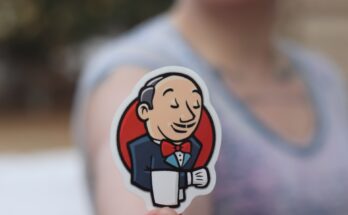Let’s look at Bash Operators and see how you can use them in your Bash scripts. This post will focus on arithmetic operators to help you do mathematical operations in Bash. We will also look into relational operators allowing us to compare values.
Arithmetic Bash Operators:
We use these operators to perform mathematical operations like addition, subtraction, and others. They work in the same both in the terminal as well as in scripts. You can do these mathematical operations using the expr (evaluate expressions) command or via double braces. Let us see some examples for each of these below.
Addition ( + ) – Adds numbers
user@server:~$ echo $(( 3 + 8 ))
11
user@server:~$ expr 3 + 8
11Multiplication ( * ) – Multiplies numbers
Note that you need to use \ before * when using the expr command; otherwise, you will get an error.
user@server:~$ echo $(( 3 * 8 ))
24
user@server:~$ echo $(( 3 \* 8 ))
24
user@server:~$ echo $(( 3 * 8 ))
expr: syntax errorSubtraction ( – ) – Subtracts numbers
user@server:~$ echo $(( 8 - 3 ))
5
user@server:~$ expr 8 - 3
5Division ( / ) – Divides numbers
user@server:~$ echo $(( 8 / 4 ))
2
user@server:~$ expr 8 / 4
2Modulous ( % ) – Gives back remainder after division
user@server:~$ echo $(( 9 % 4 ))
1
user@server:~$ expr 9 % 4
1Exponentiation ( ** ) – Takes power of a number
user@server:~$ echo $(( 2 ** 8 ))
8Using variables
Now let’s see how we store our result in a variable. Heads up! This post follows our Variables in Bash/Shell Scripting post; you may want to read it before continuing.
Below is an example that stores the arithmetic result in a variable using backticks or using double brackets.
You can store the result using backticks ( ` ):
var=`expr 3 + 8`Or, you can store your result using double brackets:
var=$(( 3 + 8 ))Let’s understand these operators a little better with the help of variables in the script. See script.sh below.
#!/bin/bash
var=`expr 3 \* 4`
echo $var
var2=$(( 3 * 5 ))
echo $var2
num=12
num2=8
var3=`expr $num + $num2`
echo $var3We can run this script in 2 ways:
bash script.shOr
chmod +x script.sh
./script.sh
This script will return the following results:
12
15
20Relational Bash Operators:
We use these operators to define some relation between the two numbers or number strings. For instance, a number can be equal to another number, and a number can be smaller than another number, and any relationship is like this.
“582” is an example of a number string. Remember, these operators do not work for strings. They only work for numbers and number strings.
Before we learn about these operators, let’s first learn how the “if” statement works. The “if” statement executes a block of code when a particular condition is true. The syntax of the “if” statement is as follows:
if Condition/s; then Statement/s; fiOr
if Condition
then
Statement/s
fiNow, let’s understand relational operators with the help of a table.
-eq OR ==
Returns true if the values of two operands are equal.
user@server:~$ if [ 5 -eq 5 ];then echo 5; fi
5
user@server:~$ if ((5 == 5));then echo 5; fi
5-ge OR >=
Returns true if the value of the 1st operand is greater than or equal to the value of the 2nd operand.
user@server:~$ if [ 6 -ge 5 ];then echo 6; fi
6
user@server:~$ if ((6 >= 5));then echo 6; fi
6-le OR <=
Returns true if the value of the 1st operand is less than or equal to the value of the 2nd operand.
user@server:~$ if [ 6 -le 7 ];then echo 6; fi
6
user@server:~$ if ((6 <= 7));then echo 6; fi
6-gt OR >
Returns true if the value of the 1st operand is greater than the value of the 2nd operand.
user@server:~$ if [ 7 -gt 6 ];then echo 7; fi
7
user@server:~$ if ((7 > 6));then echo 7; fi
7-lt OR <
Returns true if the value of the 1st operand is less than the value of the 2nd operand.
user@server:~$ if [ 6 -lt 7 ];then echo 6; fi
6
user@server:~$ if ((6 < 7));then echo 6; fi
6-ne OR !=
Returns true if the values of the two operands are not equal.
user@server:~$ if [ 7 -ne 6 ];then echo "Not Equal"; fi
Not Equal
user@server:~$ if ((7 != 6));then echo "Not Equal"; fi
Not EqualAlways use a space before the first operand and after the last operand when writing expressions using square brackets [ ] as I did above.
Let’s understand these operators more with the help of variables in the shell script named script.sh
#!/bin/bash
var=20
var2=40
if [ $var2 -ge $var ]
then
echo "$var2 is greater than $var"
fi
if (($var <= $var2))
then
echo "$var is less than $var2"
fiNow, run this script with a bash script.sh command, and it will produce the following results:
40 is greater than 20
20 is less than 40Remember, you can use both types of “if” statements, single-line, or multi-line whatever you feel comfortable with. But the single-line “if” statement will save some space while the multi-line “if” statement will be easier to debug.
Now, let’s understand these operators more with the help of an if_else_script.sh script having an if-else statement.
#!/bin/bash
var=20
var2=40
# Multine-line if else statement
if [ $var -ge $var2 ]
then
echo "$var is greater than $var2"
else
echo "$var is lesser than $var2"
fi
# Single-line if else statement
if (($var >= $var2)); then echo "$var is greater than $var2"; else echo "$var is lesser than $var2"; fiWhen we run this script, it gives the following output:
20 is lesser than 40
20 is lesser than 40