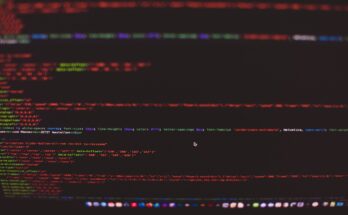Tshark is the command-line version of Wireshark, the widely acclaimed network protocol analyzer. It allows you to monitor, analyze, and capture real-time network traffic directly from your terminal. It provides the powerful features of Wireshark in a lightweight and flexible format, which is ideal for automation scripts and remote sessions where a graphical user interface is unavailable.
Tshark excels in dissecting and displaying the packets of data flowing across a network, allowing you to see the granular details of network activities. It supports hundreds of protocols and media types, from the common ones like HTTP and TCP to the more esoteric ones like FCoE and SCTP. This capability makes it an indispensable tool for network administrators, security professionals, and anyone interested in network traffic analysis.
Additionally, Tshark can be used for live packet capturing and offline analysis, making it versatile for troubleshooting and diagnosing network issues. Whether you’re a novice looking to learn more about your network’s underpinnings or a seasoned professional needing a reliable packet analysis tool, Tshark offers a comprehensive solution for navigating the complexities of network data.
Table of Contents
Why is Tshark Important?
Tshark, as a command-line network analysis tool, plays a critical role in various IT fields. Its ability to capture and analyze network traffic on the fly provides invaluable insights that help professionals maintain efficient, secure, and stable IT environments. Let’s explore its significance in the key areas of cybersecurity and system administration.
In the Context of Cybersecurity
For cybersecurity experts, Tshark is a potent tool for monitoring network activities that could indicate a security breach, such as unusual data transfers or protocol anomalies. By analyzing network traffic, Tshark helps identify potential threats and breaches early, allowing for a swift response. Additionally, it can be used to gather evidence on malicious network activity, which is crucial for forensic analysis and mitigating future risks.
In the Context of Sysadmins
System administrators rely on Tshark to maintain and troubleshoot network infrastructure issues. With Tshark, sysadmins can capture real-time data about the network, helping them to quickly identify and resolve problems such as network bottlenecks, failed network requests, and misconfigured network equipment. Its detailed analytical capabilities allow sysadmins to optimize network performance and ensure network resources are used efficiently, which is vital for the smooth operation of any organization’s IT resources.
Installing Tshark on Various Systems
Installing Tshark involves different procedures depending on your operating system. Below, you’ll find detailed instructions for installing Tshark on several popular Linux distributions. Each method ensures you can start with Tshark quickly and efficiently.
Debian/Ubuntu
For users of Debian-based systems like Ubuntu, installing Tshark is straightforward. First, update your package list to ensure you have access to the latest software versions:
sudo apt updateNext, install Tshark using the apt package manager:
sudo apt install tsharkDuring the installation, you may be asked to confirm whether you allow non-superusers to capture packets. Make your choice based on your security policies and user requirements.
CentOS/Fedora/Red Hat
The installation process will vary slightly depending on your version if you use a Red Hat-based system such as CentOS or Fedora. For CentOS and older versions of Fedora (up to Fedora 21), use the yum package manager:
sudo yum install tsharkFor newer Fedora versions (Fedora 22 and later) and CentOS Stream, you should use the dnf package manager:
sudo dnf install tsharkAs with Debian/Ubuntu, you might need to configure permissions related to packet capturing after installation.
NixOS
Installing Tshark on NixOS uses the Nix package manager, which handles packages uniquely to provide rollback and reproducible builds. To install Tshark, run:
nix-env -iA nixos.tsharkThis command will add Tshark from the NixOS package channel to your system environment.
Each installation method mentioned ensures that Tshark is set up properly on your system, allowing you to start analyzing network traffic without delay. Make sure to verify the installation and check that Tshark runs correctly by typing tshark -v, which should display the version of Tshark installed.
Basic Command Line Examples
Knowing the basic command line usage will help you perform various network analysis tasks efficiently. Below are some practical examples of common Tshark commands you can use to capture and analyse network traffic.
Capturing Packets on an Interface
To capture packets on a specific network interface, use the following command. Replace eth0 with the interface, you wish to capture data from:
tshark -i eth0This command initiates packet capturing on the eth0 interface, displaying the captured data directly in the terminal.
Filtering Traffic by Protocol
If you want to capture only specific types of traffic, such as HTTP requests, you can use a display filter. This example filters for HTTP GET requests:
tshark -i eth0 -Y 'http.request.method == "GET"'This setup only shows HTTP GET requests, making focusing on specific network interactions easier.
Saving Captured Data to a File
To save the data captured by Tshark to a file for later analysis, use the -w option. Here’s how you save packets to a file:
tshark -i eth0 -w /path/to/yourfile.pcapThis command captures all packets on eth0 and writes them to yourfile.pcap.
Reading Packets from a File
You can read packets from a file using Tshark to analyse previously captured data. Use this command to read from a .pcap file:
tshark -r yourfile.pcapThis allows you to analyze the contents of yourfile.pcap without needing live data capture.
Displaying Available Network Interfaces
To list all network interfaces that Tshark can capture data from, use the following command:
tshark -DThis command lists all available interfaces, helping you identify which to capture traffic.
These basic examples are just the starting point for using Tshark effectively. You can tailor Tshark to meet your network analysis needs as you become more familiar with these commands.
Command-Line Options
Understanding Tshark’s command-line switches can greatly enhance your ability to manipulate and control packet captures and analyses. Below is a table outlining some of the most commonly used Tshark command-line options and their descriptions.
| Command Line Switch | Description |
|---|---|
-i <interface> | Specify the network interface on which to capture packets. |
-D | List all available network interfaces. |
-w <file> | Write the raw packet data to a file instead of displaying it. |
-r <file> | Read packets from a file rather than capturing them live. |
-Y <display filter> | Apply a display filter to only show packets that match the filter criteria. |
-p | Disable promiscuous mode, limiting packet capture to those destined for or sent from the host. |
-v | Display version information about Tshark. |
-b <ring buffer option> | Enable and configure ring buffer options for file output. |
-c <count> | Capture only a specified number of packets. |
-f <capture filter> | Use a capture filter to specify which packets to capture based on network traffic characteristics. |
-t <timestamp type> | Set the format of the timestamp displayed for each packet. |
This table serves as a quick reference to some of the fundamental tools and options available. Mastering these command-line switches can significantly optimize your workflow with network traffic data.
Tips and Tricks
Enhancing your Tshark experience involves more than mastering the basic commands. Here are some practical tips and tricks for using Tshark and other tools, as well as advice on legal and efficient usage.
Combining Tshark with Tcpdump for Enhanced Capture Control
Tcpdump is another powerful tool for packet capturing that complements Tshark’s functionality. You can use Tcpdump to capture packets and pipe the output to Tshark for detailed analysis. For instance:
sudo tcpdump -i enp0s3 -w - | tshark -r - -T fields -e ip.src -e ip.dstThis command uses Tcpdump to capture packets from eth0 and pipes the raw packet data directly into Tshark for immediate analysis, allowing for more flexible and powerful packet inspection workflows.
Using Tshark with Wireshark for Graphical Analysis
While Tshark is powerful, combining it with Wireshark can enhance your data analysis capabilities. Capture data with Tshark and save it into a .pcap file, then open this file in Wireshark for a more intuitive, graphical analysis. This approach is particularly useful when you need to perform complex protocol debugging:
tshark -i eth0 -w output.pcapLater, open output.pcap in Wireshark to take advantage of its user-friendly graphical interface.
Automating Repetitive Tasks with Shell Scripting
Automate your common tasks using shell scripts. This can save you significant time and reduce the risk of errors. Create a script that runs Tshark with your commonly used options and filters, schedules regular network scans, or processes multiple files in a batch.
Ensuring Legal Compliance When Capturing Packets
Always ensure you have the proper authorization before capturing packets on any network. Unauthorized packet capturing can be illegal and unethical, potentially leading to serious legal consequences. Always comply with your local laws, regulations, and organizational policies.
Integrating Tshark with Python for Advanced Analysis
You can use Python and Tshark to manipulate and analyze data more advancedly. Capture packet data with Tshark, then use Python’s powerful libraries like Pandas for data manipulation or Matplotlib for data visualization. This integration can significantly enhance your data processing capabilities.
tshark -T fields -e ip.src -e ip.dst -r data.pcap > data.csv
python analyze.py data.csvIn this setup, tshark exports the source and destination IP addresses from data.pcap to a CSV file, which a Python script then analyzes.
By leveraging these tips and integrating Tshark with other tools, you can maximize your network analysis efficiency and ensure that your practices are effective and compliant with legal standards.
Wrapping Up
This comprehensive guide has walked you through the essentials of using the Tshark command-line tool, from installation on various systems to executing basic and advanced commands. We’ve also explored how Tshark can be integrated with other tools and provided tips to ensure your network analysis is efficient and legally compliant.
You May Also Be Interested In
References
Official Tshark Documentation (https://www.wireshark.org/docs/man-pages/tshark.html)