A lot of the time, you need to restrict access to various users on your website. Whether you’re cordoning premium content, sensitive pages, or content targeted to specific individuals, there are various ways you can restrict user access easily and effectively on your WordPress website.
The easiest method is using plugins that you can download and link with your website. If you have coding skills, you can also edit various functions to achieve the same thing.
We shall also take a look at how you can restrict site managers with various levels of access. Whatever site restrictions you need to accomplish, stick with us, and we will help you do it.
Table of Contents
How to Restrict Site Visitors on Your WordPress Website
Often, you need to give your site visitors access based on their roles (e.g., contributors, buyers, reviewers), login status, membership status, and other reasons.
The best way to restrict site visitor access is to use plugins. There are three important plugins for various applications:
1. Restrict Content Pro
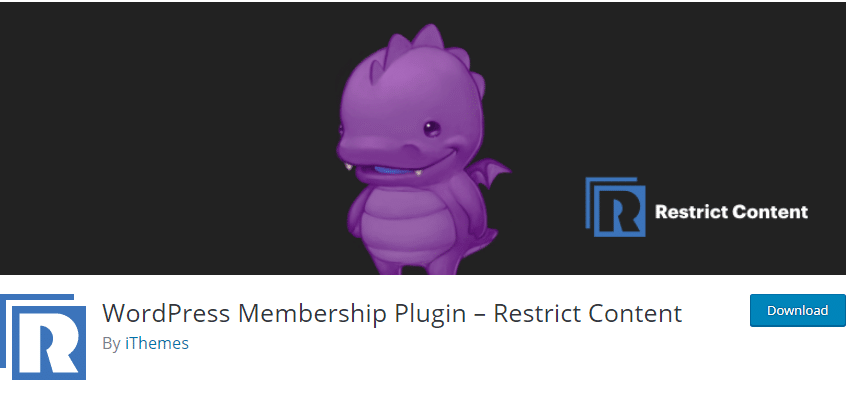
Restrict Content Pro, and its free sibling Restrict Content is powerful plugins that help you restrict users by status. So whether you are managing subscriptions, payments, or doing content dripping, the plugin lets you manage what kind of content users can see based on their subscription status.
Once you install the plugin on your site, you must activate it and enter the provided license key after purchase. The really cool thing about the plugin is that it allows you to accept payments directly through gateways such as PayPal, Stripe, Braintree, and Authorize.net.
Once you have set up payments, you can then restrict your posts by user role and even set up a meta box to show a custom message to users. Once set up, the plugin controls access according to subscription payments automatically.
2. Ultimate Member
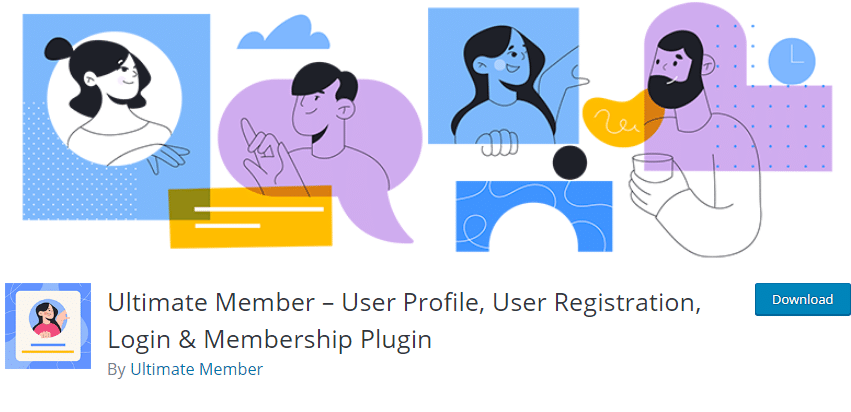
Ultimate Member is a versatile plugin that allows you to create user profiles and use those profiles to restrict content to site members, that is, those who are either logged in logged, paid, etc.
The plugin is one of the best on WordPress and allows powerful admin capabilities, including editing user roles and maintaining up-to-date member directories. Plus, you can direct users who are locked out to a membership page or offer them a sign-up/login option right there in beautifully designed meta boxes and popups. Best of all, Ultimate Member is completely free.
3. Use Profile Builder to Restrict User Roles
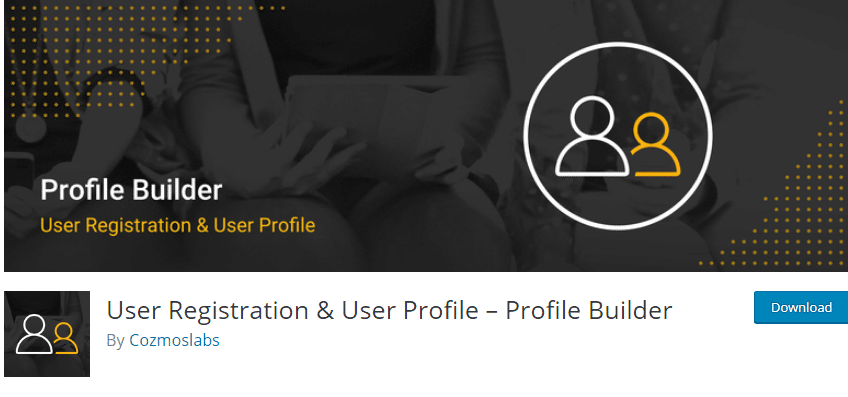
Profile Builder is a particularly powerful and versatile content restriction plugin that works through user profiles. If you have seen those sites with a paywall that lets you read only the first few paragraphs, that is the kind of functionality you get with Profile Builder.
Once set up, the app allows you to change permissions (they are turned off by default) and create a custom registration landing page to inform users about what they can do or where they can go to access your content.
From there, you can visit any post or page and set “logged in users” permission to “on”. You can also further restrict admins, editors, authors, contributors, customers, subscribers, etc., by simply checking the right boxes.
Profile Builder also comes with Google ReCAPTCHA functionality, among other tools to help keep off jokers and spammers. However, some of the extra features will require you to pay for the Pro version.
4. LearnDash
Some unique sites need more customizable access control features. For example, LearnDash is a Learning Management System (LMS) plugin that allows you to create and sell courses online and restrict access accordingly to course material.
LearnDash also helps you monetize your site through Paypal as a native payment processor or Stripe and 2Checkout as extensions. Once that is set up, you can create courses and add course material.
You can even pair LearnDash with another plugin such as MemberPress. That way, you get to manage subscriptions by creating subscription plans which grant automatic access to eligible visitors.
How to Restrict Users Administrative Access on WordPress
It is common to have multiple people working on a website simultaneously to manage content, campaigns, graphics, and more. However, it is imperative to manage the administrative power of each user depending on their role to avoid costly mistakes.
This is easily done in three ways. One is through WordPress’s own User Roles to set different permissions. The second is through plugins such as Restrict Categories, or User Role Editor, while the third method is by coding.
Restrict Dashboard Access on WordPress Sites
As the most powerful WordPress site user, site owners can give or restrict access permissions to all other users, including Admins. They can assign roles such as editing, writing posts, publishing them, creating pages and categories, managing plugins, and even customizing the site’s themes and settings.
The options available include:
● Subscriber – the most limited role. These users can only view content on the front end and manage their own profiles.
● Editor – this user can write, edit, publish, and delete posts, even those done by others. They can also moderate comments.
● Authors – Authors create, edit, publish, and delete their own posts. They can also upload files and images, as well as moderate comments on their posts
● Contributor – a contributor is like an author with fewer roles. They can read all posts and also delete or edit their own. However, they cannot publish them or upload any media
● Administrator – Administrators have powerful access, including site settings, plus adding, deleting, and modifying plugins. They can also add, delete, and edit pages and categories. However, there is usually only one of these roles
There is also a Super Admin Role (just like the site owner) with the power to modify the various user capabilities using functions such as add_cap() or remove_cap().
Use Plugins
This handy plugin limits users to the WP dashboard, which means they have no admin powers. Plus, it only takes a single click to enable this versatile plugin.
2. Branda
This plugin allows you to customize the admin menu further based on user rules and restrict access to specific areas.
Wrapping up
Restricting user access on your WordPress site is necessary if only to maintain security and prevent deliberate or accidental sabotage. Between your site visitors, contributors, and users with active roles, these various methods will help you limit user access effectively and easily.


